A Clear View: How to Fix Insufficient Color Contrast and Boost Site Accessibility
Improve your website's accessibility by fixing color contrast. This guide provides tools, WCAG standards, and step-by-step instructions to ensure your site is readable and inclusive for everyone.
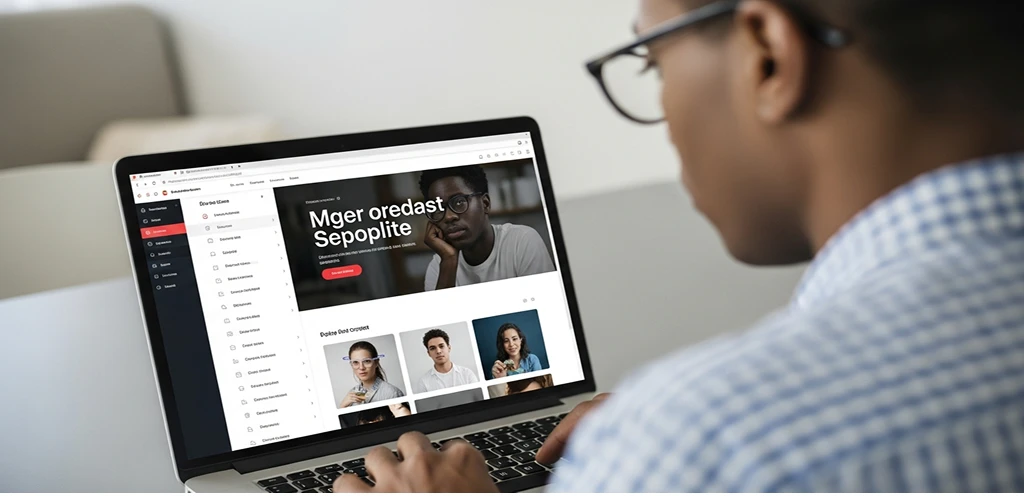
Building a website that everyone can use is not just good practice; it's essential. One of the most common barriers users face, particularly those with visual impairments, is insufficient color contrast. When text or interactive elements blend too much with their background, they become difficult or impossible to read. Addressing this issue significantly improves the user experience for a broad audience.
Ensuring proper color contrast makes your site more readable and inclusive. It directly impacts how easily users can navigate your content, understand information, and complete tasks. Prioritizing this aspect of design demonstrates a commitment to accessibility and a better experience for all visitors.
Why You Need to Fix Color Contrast Accessibility Now
Ignoring color contrast issues can have real consequences. Beyond the ethical imperative to create inclusive digital spaces, there are practical implications. Websites that fail to meet accessibility standards risk alienating a significant portion of their potential audience. This can lead to higher bounce rates and reduced engagement.
More importantly, legal compliance is a serious consideration. Standards like the Web Content Accessibility Guidelines (WCAG) are recognized globally, and in many regions, they form the basis for accessibility laws. Proactively working to fix color contrast accessibility helps you avoid potential legal challenges and ensures your site is usable for everyone.
Understanding WCAG Guidelines: The Foundation of Contrast
The Web Content Accessibility Guidelines (WCAG) provide the international standard for web accessibility. When we talk about color contrast, we're primarily referring to WCAG 2.x Success Criterion 1.4.3 (Contrast Minimum) and 1.4.11 (Non-text Contrast). These guidelines specify the required contrast ratios between foreground and background colors. In my own testing, I've found that aiming for AA is a practical starting point for most projects, while AAA often requires significant design compromises.
A contrast ratio measures the difference in luminance between two colors. It ranges from 1:1 (no contrast, e.g., white text on a white background) to 21:1 (maximum contrast, e.g., black text on a white background). Higher ratios indicate greater contrast, making content easier to perceive.
Key WCAG Contrast Ratios
WCAG defines specific minimum contrast ratios for different types of content:
- Normal Text: Requires a contrast ratio of at least 4.5:1 for WCAG AA compliance. This applies to text that is smaller than 18pt (24px) or 14pt (18.66px) bold.
- Large Text: Requires a contrast ratio of at least 3:1 for WCAG AA compliance. This applies to text that is 18pt (24px) or larger, or 14pt (18.66px) or larger and bold.
- Graphical Objects and User Interface Components: Requires a contrast ratio of at least 3:1 for WCAG AA compliance. This includes icons, input field borders, focus indicators, and other essential visual elements.
Practical Tools to Identify Contrast Issues
Identifying contrast issues can seem daunting, but several excellent tools simplify the process. When I first started tackling contrast issues, I relied heavily on browser developer tools and dedicated checkers. These resources provide quick, accurate feedback on your site's compliance.
Using these tools regularly helps integrate accessibility checks into your design and development workflow. Catching issues early saves time and effort in the long run. They offer both automated and manual checking capabilities, which are crucial for comprehensive auditing.
Browser Developer Tools
Most modern web browsers include built-in developer tools that can check color contrast. This is often the quickest way to get immediate feedback while you're working on a page.
Here's a mini-checklist for using them:
- Open DevTools: Right-click on any element on your webpage and select "Inspect" (or use keyboard shortcuts like
F12orCtrl+Shift+I). - Inspect Element: Use the element picker tool (usually an arrow icon) to select the text or UI component you want to check.
- Check Contrast Ratio: In the Styles or Accessibility tab within DevTools, look for a color swatch next to the
colororbackground-colorproperty. Clicking this swatch often reveals a contrast ratio checker that shows if the current colors pass WCAG AA or AAA.
Online Contrast Checkers
For quick checks or when planning a color palette, online contrast checkers are invaluable. They allow you to input specific hex codes and instantly see the contrast ratio.
- WebAIM Contrast Checker: This is a widely respected tool that provides detailed results for normal and large text against WCAG AA and AAA standards. It also offers sliders to adjust colors until they pass.
- Accessible-colors.com: Another excellent resource that not only checks contrast but also suggests alternative colors that meet the required ratios.
Automated Auditing Tools
For a site-wide assessment, manual checking is too slow. Tools like Lighthouse (in Chrome) or the WAVE browser extension by WebAIM provide comprehensive reports. These tools crawl your page and flag every instance where the foreground and background colors lack sufficient separation. They catch subtle issues, such as grey placeholder text in form fields, which is a notorious accessibility trap.
VibeMarketing Auditing Tool
VibeMarketing provides daily automated audits featuring AI-powered fixes and technical health scores. It covers various technical aspects of your site, including accessibility.
Design Software Plugins
For designers, integrating contrast checks directly into their workflow is a game-changer. Plugins for design software can identify issues before a single line of code is written. Integrating Stark into my Figma workflow has saved countless hours, catching issues before they even reach development.
Popular options include:
- Stark: Available for Figma, Sketch, and Adobe XD, Stark offers a suite of accessibility tools, including a robust contrast checker.
- Contrast: A plugin for Figma that quickly checks the contrast of selected layers.
Step-by-Step: How to Fix Color Contrast Accessibility Problems
Fixing color contrast issues involves a systematic approach, from identifying problems to implementing and verifying solutions. It's an iterative process that often requires careful adjustments to your site's color scheme.
The goal is to achieve compliance without sacrificing your brand's visual identity. This sometimes means finding creative solutions or introducing new shades into your palette.
Audit Your Site for Contrast Issues
A thorough audit is the first step to fix color contrast accessibility. You need to identify all instances where contrast falls below WCAG standards. My typical audit process involves running an automated scan first, then manually checking critical components like buttons and error messages.
Start with key pages and elements:
- Homepage: The first impression, often containing diverse content.
- Navigation: Menus, links, and interactive elements.
- Key Landing Pages: Pages crucial for user conversion or information.
- Forms: Input fields, labels, placeholders, error messages, and submit buttons.
- Interactive Elements: Buttons, tabs, accordions, and their hover/focus states.
- Data Visualizations: Charts, graphs, and their labels.
Adjusting Colors for Compliance
Once issues are identified, you'll need to modify your color palette. There are several strategies you can employ, depending on the severity of the contrast problem.
Option 1: Lighten Dark Text / Darken Light Backgrounds
If you have dark text on a light background, and the contrast is insufficient, you can either make the text darker or the background lighter.
- Example: Imagine you have light gray text (
#757575) on a white background (#FFFFFF). This combination often fails WCAG AA. To fix it, you could darken the text to a charcoal gray (#333333) or even black (#000000). Alternatively, if the background isn't pure white, you could lighten it.
Option 2: Darken Light Text / Lighten Dark Backgrounds
Conversely, if you have light text on a dark background, you can make the text lighter or the background darker.
- Example: Consider light gray text (
#CCCCCC) on a black background (#000000). This might also fail. You could lighten the text to pure white (#FFFFFF) or darken the background to a deeper black.
Option 3: Rethink Your Color Palette (When Necessary)
Sometimes, minor tweaks aren't enough. If your brand's primary colors inherently lack sufficient contrast, you might need to introduce new, compliant shades. I once worked on a brand with a very pastel palette; we had to introduce a darker shade of their primary color specifically for text to meet AA standards.
This might involve:
- Introducing a dedicated "text color": A specific dark color for text that always meets contrast requirements, regardless of the background.
- Creating accessible variations: Developing lighter or darker versions of your brand colors specifically for backgrounds or text.
- Using borders or outlines: For interactive elements, sometimes adding a contrasting border can help, though this should be a secondary approach.
Managing Text Over Images
Placing text over photography creates dynamic visuals but introduces significant accessibility risks. An image might have a dark area that supports white text, but resizing the browser could shift that text over a light area, rendering it invisible.
To guarantee readability over images:
- Use a CSS Overlay: Apply a semi-transparent background color (e.g.,
rgba(0, 0, 0, 0.6)) over the image but behind the text. - Apply Text Shadows: A strong
text-shadowcan sometimes lift text off a busy background, though this is less reliable than an overlay. - Hard-Code Backgrounds: Ensure the container has a fallback background color defined in CSS. If the image fails to load, the text must still be readable against the container's background.
Addressing Non-Text Contrast
WCAG 1.4.11 specifically addresses non-text contrast, which is often overlooked. This applies to visual information required to identify user interface components and graphical objects.
- UI Components: Ensure that the visual boundary or indicator of an input field, checkbox, radio button, or button has a 3:1 contrast ratio against its adjacent colors. For example, if a button has a light gray border on a white background, that border needs sufficient contrast. Focus indicators (the outline that appears when an element is tabbed to) are especially critical and must also meet this standard.
- Graphical Objects: Essential parts of graphics, like lines in a chart or icons that convey meaning, also need a 3:1 contrast ratio. If an icon's meaning is conveyed solely by its color, that color needs sufficient contrast.
Testing and Verification
After making any adjustments, it's crucial to re-test your site. After making adjustments, I always re-run the same checks. It's surprising how often a seemingly small change can impact other elements.
- Re-run automated tools: Use your browser's DevTools and online checkers to confirm that the changes have resolved the issues.
- Manual review: Visually inspect the changes across different screen sizes and devices.
- User testing (if possible): If resources allow, have users with various visual abilities test the updated design. This provides invaluable real-world feedback.
Beyond Contrast: A Holistic Approach to Accessibility
While fixing color contrast accessibility is a significant step towards an inclusive website, remember that accessibility is a broad field. This guide focuses specifically on contrast, but a truly accessible site considers many factors. Other critical areas include:
- Keyboard Navigation: Ensuring all interactive elements can be accessed and operated using only a keyboard.
- Semantic HTML: Using appropriate HTML tags (e.g.,
<button>,<nav>,<h1>) to convey meaning and structure to assistive technologies. - Alternative Text for Images: Providing descriptive
alttext for all meaningful images so screen readers can describe them to users. - Clear Language: Using plain, concise language that is easy to understand.
By addressing color contrast, you're building a stronger foundation for a more accessible and user-friendly website. It's an ongoing commitment that benefits everyone.
Case Study: The "Light Grey" Trap
In a recent project remediation for a SaaS dashboard, the initial design relied heavily on "subtle" typography to establish hierarchy. Metadata, such as timestamps and author names, was styled in light grey (#A0A0A0) on a white card background.
The Problem: The contrast ratio was 2.6:1. While the design looked clean on a high-end retina display, it was illegible on older monitors and completely invisible to users with low-contrast sensitivity.
The Solution:
We adjusted the text color to a darker slate grey (#545454).
- New Ratio: 7.2:1 (AAA Compliant).
- Visual Impact: The hierarchy remained intact because we maintained the smaller font size, but the legibility score skyrocketed.
The Result: Post-fix analytics showed a measurable improvement in user interaction with those metadata elements. Users were no longer ignoring the "subtle" information because they could actually see it. This reinforces that accessible design is simply better design.
Frequently Asked Questions (FAQ)
Q1: What are WCAG AA and AAA levels?
WCAG defines three levels of conformance: A (lowest), AA (mid-range), and AAA (highest). Level AA is the industry standard for most commercial websites, requiring a 4.5:1 ratio for normal text. Level AAA is the gold standard, requiring a higher 7:1 ratio, and is typically mandated for government or specialized public sector sites.
Q2: What is a good contrast ratio for text?
For normal-sized text, a contrast ratio of at least 4.5:1 is considered good and meets WCAG AA standards. For larger text, a 3:1 ratio is sufficient for AA compliance.
Q3: Does bold text change the contrast requirement?
Yes. If text is at least 14pt and bold (weight 700+), or 18pt regular, it is considered "Large Text." The contrast requirement drops to 3:1 because the thicker stroke width makes the characters easier to distinguish.
Q4: Do logos need to meet contrast ratios?
No. WCAG specifically exempts logotypes and brand names from contrast requirements. However, ensuring your logo is visible is still a best practice for brand recognition.
Q5: Does opacity affect contrast testing?
Absolutely. If you use opacity: 0.5 on black text, the effective color blends with the background. You must test the resulting color that the user actually sees, not just the base hex code.
Q6: Can automated tools find all contrast issues?
Automated tools are excellent for quickly identifying many contrast issues, especially for text. However, they may miss nuanced problems, such as contrast for graphical objects or when context is needed, making manual review crucial.
Q7: How do I check contrast for hover and focus states?
You must check the contrast for interactive elements in all their states (normal, hover, focus, active, visited). Browser developer tools often allow you to force element states, making it easier to check these specific conditions.